vitepress进阶使用与定制化
一、全局配置
在.vitepress/config.js中进行配置。
1、网站标题描述和icon图标等
export default defineConfig({
description: "网站描述",
lastUpdated: true, // 显示最后更新时间
ignoreDeadLinks: true, //忽略死链查询,即文档中嵌入的一些链接无法访问也不会导致站点报错
head: [
[
"link",
{
rel: "icon",
href: "https://www.xxx.cn/favicon.ico", //添加网站ico图标
},
],
]
});2、新增Google分析(站点统计)
因为我们是部署到github或vercel,所以很适合使用Google分析而不是百度统计来记录站点访问情况。
export default defineConfig({
head: [
// google analytics
[
"script",
{
async: true,
src: "https://www.googletagmanager.com/gtag/js?id=这里换成你在谷歌analytics的key",
},
],
[
"script",
{},
`window.dataLayer = window.dataLayer || [];
function gtag(){dataLayer.push(arguments);}
gtag('js', new Date());
gtag('config', '这里换成你在谷歌analytics的key');`,
],
],
});3、配置搜索
export default defineConfig({
themeConfig: {
search: {
provider: "local", //启用vitepress本身的搜索
},
});也可以配置目前更流行的Algolia云搜索,具体可参考:https://vitepress.dev/zh/reference/default-theme-search#algolia-search
4、配置logo
该logo显示在网站标题旁边,一般是小图标。
themeConfig: {
logo: "https://vitepress.dev/vitepress-logo-mini.svg" //这里换成logo地址
}二、改造首页
位置:根目录/index.md
1、改造网站描述、标题、副标题等
name: "主标题"
text: "副标题"
tagline: "描述"2、新增快捷直达按钮
actions:
- theme: brand
text: 前端开发笔记
link: /WebFront/
- theme: alt
text: AI笔记
link: /AI/3、新增card卡片描述和链接
features:
- title: 卡片标题
details: "卡片描述。"
link: "点击卡片要跳转的链接"
- title: 卡片标题2
details: "卡片描述2。"
link: "如果不需要跳转,则link:属性不写"4、新增页脚版权
在config.js中配置:
themeConfig: {
// 页脚
footer: {
message:
"MIT版权,未经许可禁止任何形式的转载",
copyright: `Copyright © 2016-${new Date().getFullYear()} `, //这里可以写JS表达式
},
},三、改造导航
1、新增顶部导航
在config.js中进行配置
themeConfig: {
nav: [
{ text: "首页", link: "/" },
{ text: "指南", link: "/guide/",activeMatch: '/guide/' },
{ text: "参考", link: "/reference/",activeMatch: '/reference/' },
{ text: "外链", link: "https://www.baidu.com" }, //外链
{
text: '二级菜单',
items: [
{
// 该部分的标题
text: 'Section A Title',
items: [
{ text: 'Section A Item A', link: '...' },
{ text: 'Section B Item B', link: '...' }
]
}
]
}, //二级菜单
],
}说明:
activeMatch模糊匹配被激活的菜单,并保持高亮,可解决点击侧边栏的菜单时,顶部菜单未高亮问题- 设置二级菜单时,请替换
link选项,设置items数组 link的值是一个url链接,则会自动显示为一个外链(有个朝↗的箭头)
参考:https://vitepress.dev/zh/reference/default-theme-nav
2、点击顶部导航时,切换到侧边栏
我们希望能像vitepress官网这样,点击指南,则跳转到指南对应的页面,且拥有一个独立的侧边栏,点击参考,也是希望能有独立的侧边栏。
这时就需要同时配置nav和sidebar,并进行关联。也就是sidebar要从一个数组变成一个对象,如下配置:
themeConfig: {
nav: [
{ text: "首页", link: "/" },
{ text: "指南", link: "/guide/",activeMatch: '/guide/' },
{ text: "参考", link: "/reference/",activeMatch: '/reference/' },
],
sidebar: {
"/guide/": { base: "/guide/", items: sidebarGuide() }, //为了简化侧边栏的菜单配置,请先记住这种写法
"/reference/": { base: "/reference/", items: sidebarReference() },
},
}效果:

说明:
nav的link需对应sidebar的key就建议关联了,这样能实现独立的侧边栏sidebar的base,能让侧边栏的url写法更简化,类似于变量,比如配置/guide/后,原本的url从"/guide/intro",就可以写成intro- 函数
items: sidebarGuide()是为了方便将侧边栏的导航配置放到其他文件中,再import进来,可参考下一点
3、侧边栏配置
如果侧边栏不多,可以直接写在config.js中,如果多了,可以独立为一个配置文件,再import到config.js中
不多的情况的写法:
export default {
themeConfig: {
sidebar: {
"/guide/":{
text: 'Guide',
items: [
{ text: 'Introduction', link: '/introduction' },
{ text: 'Getting Started', link: '/getting-started' },
...
]
},
"/reference/":{
text: 'reference',
items: [
{ text: 'Introduction', link: '/introduction' },
{ text: 'Getting Started', link: '/getting-started' },
...
]
}
}
}
}如果侧边栏很多,而且每个导航菜单都需要有一个独立的侧边栏,那就应该将其独立 为一个配置文件,再import导入进来
config.js代码
export default defineConfig({
themeConfig: {
nav: [
{ text: "首页", link: "/" },
{ text: "指南", link: "/guide/",activeMatch: '/guide/' },
{ text: "参考", link: "/reference/",activeMatch: '/reference/' },
],
sidebar: {
"/guide/": { base: "/guide/", items: sidebarGuide() }, //为了简化侧边栏的菜单配置,请先记住这种写法
"/reference/": { base: "/reference/", items: sidebarReference() },
},
}
});
// 导入侧边栏目录文件,需要预先在项目根目录下创建public文件夹用来存放配置文件
//如果配置文件是JS,则需要这样写
import guide from "../../public/guide.js";
import reference from "../../public/reference.js";
function sidebarGuide() {
return guide;
}
function sidebarReference() {
return reference;
}
//如果配置文件是JSON,则需要这样写
import fs from 'fs';
function sidebarGuide() {
const content = fs.readFileSync('./public/guide.json', 'utf8').toString()
const json = JSON.parse(content)
return json;
}
function sidebarReference() {
const content = fs.readFileSync('./public/reference.json', 'utf8').toString()
const json = JSON.parse(content)
return json;
}参考:https://vitepress.dev/zh/reference/default-theme-sidebar
4、改造右侧目录和锚点颗粒度
比如将目录title改为中文,默认的锚点是H2,如果想让H3、H4标题也自动变成目录,则需要配置。
themeConfig: {
outlineTitle: '目录', //将On this page 改为目录
outline:[2,5] //可选的值:number | [number, number] | 'deep' //目录显示级别
}参考:https://vitepress.dev/zh/reference/default-theme-config#outline
四、改造主题
1、自定义主题(扩展主题)
有时候需要对主题添加一些新的功能,就需要扩展主题。
先创建一个自定义主题,方便我们扩展:
在.vitepress文件夹下,新建一个theme文件夹,目录结构如下:
.
├─ docs # 项目根目录
│ ├─ .vitepress
│ │ ├─ theme
│ │ │ └─ index.js # 主题入口
│ │ │ └─ Layout.vue # 主题文件,可影响全局
│ │ │ ├─ style # 添加主题样式文件夹
│ │ │ │ └─ custom.css # 添加主题样式
│ │ └─ config.js # 配置文件
│ └─ index.md
└─ package.jsonindex.js的代码:
// .vitepress/theme/index.js
import DefaultTheme from 'vitepress/theme'
import Layout from './Layout.vue'
import './style/custom.css' //加入自定义样式
export default {
extends: DefaultTheme,
// override the Layout with a wrapper component that
// injects the slots
Layout: Layout,
// enhanceApp({ app }) {
// }
}Layout.vue的代码:
<!-- .vitepress/theme/Layout.vue -->
<script setup lang="ts">
import { useData } from "vitepress";
import DefaultTheme from "vitepress/theme";
import { nextTick, provide, ref } from "vue";
const { Layout } = DefaultTheme;
const { isDark } = useData();
const isShow = ref(false);
const copyInfoText = ref("复制成功,可以去页面粘贴了~");
const enableTransitions = () =>
"startViewTransition" in document &&
window.matchMedia("(prefers-reduced-motion: no-preference)").matches;
provide("toggle-appearance", async ({ clientX: x, clientY: y }: MouseEvent) => {
if (!enableTransitions()) {
isDark.value = !isDark.value;
return;
}
const clipPath = [
`circle(0px at ${x}px ${y}px)`,
`circle(${Math.hypot(
Math.max(x, innerWidth - x),
Math.max(y, innerHeight - y)
)}px at ${x}px ${y}px)`,
];
await document.startViewTransition(async () => {
isDark.value = !isDark.value;
await nextTick();
}).ready;
document.documentElement.animate(
{ clipPath: isDark.value ? clipPath.reverse() : clipPath },
{
duration: 300,
easing: "ease-in",
pseudoElement: `::view-transition-${isDark.value ? "old" : "new"}(root)`,
}
);
});
//一键复制
function copy() {
var clipboard = new ClipboardJS(".copyBtn", {
target: function (trigger) {
return trigger.nextElementSibling;
},
});
clipboard.on("success", function (e) {
// console.info("Text:", e.text);
isShow.value = true;
copyInfoText.value = "复制成功,可以去页面粘贴了~";
e.clearSelection();
});
setTimeout(() => {
isShow.value = false;
}, 3000);
clipboard.on("error", function (e) {
copyInfoText.value = "复制失败,请手动复制~";
});
}
</script>
<template>
<!-- <DefaultTheme.Layout /> -->
<Layout>
<template #doc-before>
<button
class="VPBadge warning copyBtn"
@click="copy"
data-clipboard-target=".vp-doc"
>
复制全文
</button>
</template>
<template #doc-footer-before>
<div id="snackbar" :class="{ show: isShow }">{{ copyInfoText }}</div>
</template>
<template #doc-bottom>
<!--回到顶部结构-->
<a href="#app" id="go2top"> </a>
</template>
</Layout>
</template>
<style>
::view-transition-old(root),
::view-transition-new(root) {
animation: none;
mix-blend-mode: normal;
}
::view-transition-old(root),
.dark::view-transition-new(root) {
z-index: 1;
}
::view-transition-new(root),
.dark::view-transition-old(root) {
z-index: 9999;
}
.VPSwitchAppearance {
width: 22px !important;
}
.VPSwitchAppearance .check {
transform: none !important;
}
.copyBtn {
position: absolute;
top: -30px;
right: 32px;
z-index: 9;
}
#snackbar {
visibility: hidden;
min-width: 250px;
margin-left: -125px;
border-radius: 6px;
background-color: var(--vp-local-search-result-bg);
color: #333;
text-align: center;
border-radius: 3px;
padding: 16px;
position: fixed;
z-index: 10;
left: 50%;
bottom: 50px;
box-shadow: 0 4px 12px rgba(0, 0, 0, 0.15);
}
#snackbar.show {
visibility: visible;
-webkit-animation: fadein 0.5s, fadeout 0.5s 2.5s;
animation: fadein 0.5s, fadeout 0.5s 2.5s;
}
/*回到顶部样式*/
#go2top {
background: #999
url("https://www.imqd.cn/wp-content/themes/imqd/images/go2top.png")
no-repeat 8px center;
position: fixed;
bottom: 28px;
right: 20px;
width: 40px;
height: 35px;
border-radius: 6px;
}
#go2top:hover {
background-color: #555;
}
@keyframes fadein {
0% {
bottom: 0;
opacity: 0;
}
100% {
bottom: 50px;
opacity: 1;
}
}
</style>请注意layout.vue中的插槽,它其实是覆盖了默认主题,你在此插入的view最终会在对应的位置中显示。
更多插槽可查看:https://vitepress.dev/zh/guide/extending-default-theme#layout-slots
2、改造主题色
官方默认主题的链接、文字等颜色为,可以通过新建一个custom.css来覆盖。
代码见layout.vue引入的custom.css
/* .vitepress/theme/custom.css */
:root {
--vp-c-brand-1: #ff8700;
--vp-c-brand-2: #ffc107;
--vp-c-brand-3: #ffca2c;
--vp-c-indigo-soft: rgba(100, 108, 255, 0.14);
}3、更换切换到暗黑模式的效果
代码见layout.vue。
参考链接:https://vitepress.dev/zh/guide/extending-default-theme#使用视图过渡-api
效果演示
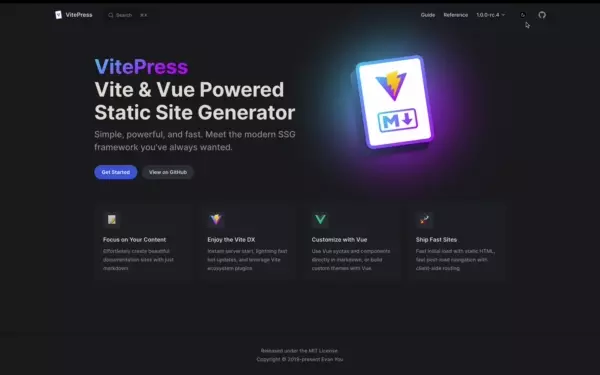
4、新增一键回到顶部功能
代码见layout.vue。
5、新增一键复制功能
代码见layout.vue。
并且需要在config.js中配置clipboard.js 一键复制插件。
PS:该插件也可以通过
npm方式安装,然后在layout.vue中import。
export default defineConfig({
head: [
['script', {
src: 'https://cdnjs.cloudflare.com/ajax/libs/clipboard.js/2.0.11/clipboard.min.js'
}],
]
})6、在写markdown时插入代码高亮、折叠、演示效果等
总结:
markdown中可以通过frontmatter配置数据项markdown--- title: Docs with VitePress editLink: true --- # {{ $frontmatter.title }} //访问数据 Guide contentmarkdown中可以直接写vue代码比如:在任意
md中可以写如下vue代码。vue<ul> <li v-for='item in list' :key='item.id'>{{item.title}}</li> </ul> <script setup> import {ref} from 'vue' const list=ref([ { id:1, title:'标题1' }, { id:2, title:'标题2' } ]) </script>意味着可以很方便写
代码+演示demo,比如这里以element-plus的文档为例安装
bashnpm install element-plus在
theme/index.js中引入element-plusjsimport DefaultTheme from "vitepress/theme"; import ElementPlus from "element-plus"; import "element-plus/dist/index.css"; export default { ...DefaultTheme, enhanceApp({ app}) { app.use(ElementPlus); }, };即可在
markdown中使用,比如在demo.md中,可以写成类似于这样:为什么在vitepress的markdown中可以写vue、html等代码,是因为markdown最终会被当成vue组件来处理
https://vitepress.dev/zh/guide/what-is-vitepress#developer-experience
markdown## 基础用法 <div class="ui-button"> <el-button type="primary">主要按钮</el-button> <el-button type="success">绿色按钮</el-button> <el-button type="info">灰色按钮</el-button> <el-button type="warning">黄色按钮</el-button> <el-button type="danger">红色按钮</el-button> </div> <details> <summary>查看代码</summary> ``` vue <template> <el-button type="primary">主要按钮</el-button> <el-button type="success">绿色按钮</el-button> <el-button type="info">灰色按钮</el-button> <el-button type="warning">黄色按钮</el-button> <el-button type="danger">红色按钮</el-button> </template> ``` </details>效果:
